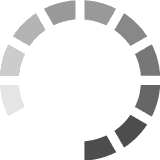printolino - Individuelle Bilder nach Mass
... iron lady, is located on the Champ de Mars in Paris. Built in 1889, it has become both a global icon of ... global icon of France and one of the most recognisable structures in the world. The tower is the tallest ...
Microsoft Word - 150713_Amphasoft_User_Guide_1.2.4
... to your device. · Start the software “AmphaSoft” by double clicking at the icon on the desktop (Fig ... Figure 2: (A) Instrument, (B) Software shortcut icon on desktop, (C) Selection of online or offline user ... to your device. · Start the software “AmphaSoft” by double clicking at the icon on the desktop (Fig ... Figure 2: (A) Instrument, (B) Software shortcut icon on desktop, (C) Selection of online or offline user ...
Microsoft Word - 160107_Amphasoft_User_Guide_1.2.6
... to your device. · Start the software “AmphaSoft” by double clicking at the icon on the desktop (Fig ... Figure 2: (A) Instrument, (B) Software shortcut icon on desktop, (C) Selection of online or offline user ... to your device. · Start the software “AmphaSoft” by double clicking at the icon on the desktop (Fig ... Figure 2: (A) Instrument, (B) Software shortcut icon on desktop, (C) Selection of online or offline user ...
Microsoft Word - 150429_Amphasoft_User_Guide_1.2.3
... to your device. · Start the software “AmphaSoft” by double clicking at the icon on the desktop (Fig ... Figure 2: (A) Instrument, (B) Software shortcut icon on desktop, (C) Selection of online or offline user ... to your device. · Start the software “AmphaSoft” by double clicking at the icon on the desktop (Fig ... Figure 2: (A) Instrument, (B) Software shortcut icon on desktop, (C) Selection of online or offline user ...
Microsoft Word - 160710_Amphasoft_User_Guide_1.2.8
... to your device. · Start the software “AmphaSoft” by double clicking at the icon on the desktop (Fig ... Figure 2: (A) Instrument, (B) Software shortcut icon on desktop, (C) Selection of online or offline user ... to your device. · Start the software “AmphaSoft” by double clicking at the icon on the desktop (Fig ... Figure 2: (A) Instrument, (B) Software shortcut icon on desktop, (C) Selection of online or offline user ...
Amphasys - AmphaSoft 2_0 User Guide
... Installation), AmphaSoft 2.0 can be started by double-clicking the AmphaSoft icon (Figure) on your desktop ... Installation), AmphaSoft 2.0 can be started by double-clicking the AmphaSoft icon (Figure) on your desktop ...
Microsoft Word - 141218_Amphasoft_User_Guide_1.2.0
... software “AmphaSoft” by double clicking at the icon on the desktop (Fig. 2B). · Select your user mode ... former experiment (Fig. 2C). A B C Figure 2: (A) Instrument, (B) Software shortcut icon on desktop, (C ... software “AmphaSoft” by double clicking at the icon on the desktop (Fig. 2B). · Select your user mode ... former experiment (Fig. 2C). A B C Figure 2: (A) Instrument, (B) Software shortcut icon on desktop, (C ...
Amphasys - AmphaSoft 2_0 User Guide
... be started by double-clicking the AmphaSoft icon (Figure) on your desktop. After a quick loading ... be started by double-clicking the AmphaSoft icon (Figure) on your desktop. After a quick loading ...
http://www.amphasys.com/sites/default/files/AmphaZ30_User_Manual_1....
... ) Instrument, (B) Interface with chip, (C) Software shortcut icon on desktop Switch on the instrument, the ... icon (Fig. 3C). Select your user mode, “Online” if you are connected to the instrument and plan to ... ) Instrument, (B) Interface with chip, (C) Software shortcut icon on desktop Switch on the instrument, the ... icon (Fig. 3C). Select your user mode, “Online” if you are connected to the instrument and plan to ...
Microsoft Word - 150412_AmphaZ30_User_Manual_1.2.2
... , (C) Software shortcut icon on desktop · Switch on the instrument, the power switch is located at the ... “AmphaSoft” by double clicking the icon (Fig. 3C). · Select your user mode, “Online” if you are connected to ... , (C) Software shortcut icon on desktop · Switch on the instrument, the power switch is located at the ... “AmphaSoft” by double clicking the icon (Fig. 3C). · Select your user mode, “Online” if you are connected to ...